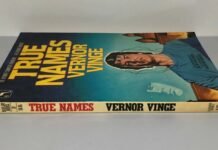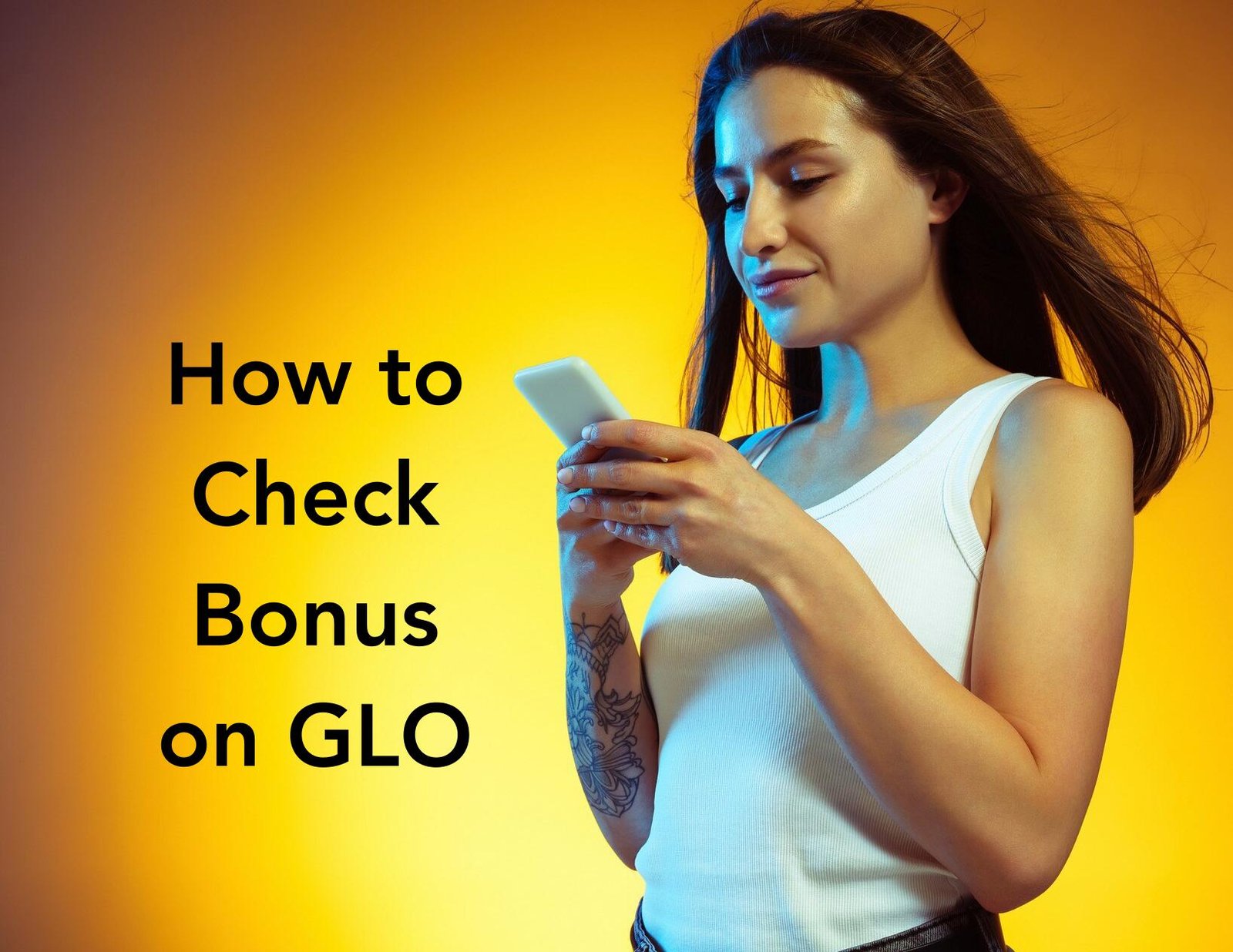When files go missing, it can be a frustrating experience. But don’t panic – with the right strategies, you can often recover deleted or lost data successfully. In this guide, you will learn practical steps to retrieve your files from various devices, from computers to smartphones and external hard drives. By following these methods, you can increase your chances of recovering your important data efficiently and effectively.
Key Takeaways:
- Check Recycle Bin or Trash: Always start by checking the Recycle Bin or Trash for accidentally deleted files as a simple initial recovery step.
- Stop Device Use and Disconnect from Network: Immediately stop using the device and disconnect from network connections to prevent overwriting deleted files.
- Consider Data Recovery Software or Professional Services: Use data recovery software for advanced recovery or consider professional data recovery services for complex scenarios involving physically damaged drives or severely corrupted files.
Initial Steps for Recovery
Check the Recycle Bin or Trash
Now, a simple initial step you can take to recover accidentally deleted files is to check the Recycle Bin or Trash on your device. Oftentimes, files that have been deleted may still be located in these folders and can easily be restored with a few clicks. It’s important to remember that files are not permanently erased until they are removed from the Recycle Bin or Trash, so this step can be quite effective in recovering lost data.
Stop Using the Device Immediately
One crucial step to take when you realize data has been lost is to stop using the device immediately. Continuing to use the device can overwrite deleted files, making them much more difficult to recover. By halting any further activity on the device, you increase the chances of successful data recovery. Disconnecting from network connections can prevent automatic updates or cloud syncing that may further complicate the recovery process by overwriting data traces.
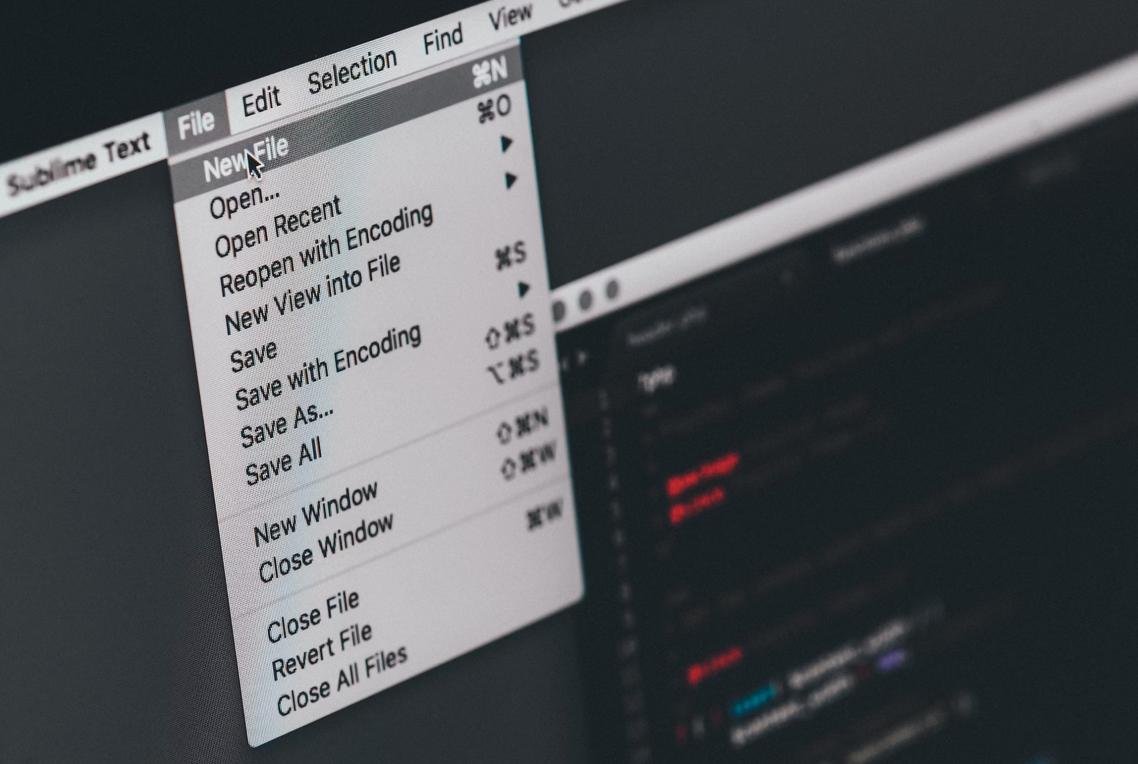
Strategies for Data Recovery
Disconnect from Network Connections
If you have accidentally deleted important files on your device, it is crucial to disconnect from network connections immediately to prevent automatic updates or cloud syncing that could potentially overwrite your data. By taking this precaution, you can maximize the chances of successful data recovery. This step is necessary in order to avoid any further loss of your valuable files.
Use Data Recovery Software
To retrieve lost or deleted files from your computer, smartphone, or external hard drive, using data recovery software can be a more advanced method. Popular options like Recuva or EaseUS Data Recovery can help in recovering your data efficiently. It is important to act quickly and choose the right software based on the file type, storage medium, and operating system of your device to increase the likelihood of successful recovery.
When using data recovery software, be sure to follow the instructions provided by the tool during the recovery process. Recover your files to a different location to prevent overwriting any remaining data traces on your device. By approaching data recovery in a systematic manner, starting with basic steps and progressing to more advanced solutions if needed, you can effectively retrieve your lost files.
Advanced Recovery Options
Now that you’ve explored basic data recovery methods and software solutions, it’s time to consider more advanced options for retrieving lost or deleted files. Here are some advanced recovery strategies you can explore:
Consider Professional Data Recovery Services
Services like professional data recovery experts can help you recover data from physically damaged drives or severely corrupted files. If standard software solutions haven’t been successful in recovering your files, it may be time to seek the expertise of professionals who have specialized tools and techniques to handle more complex recovery scenarios.
By opting for professional data recovery services, you can increase the chances of successfully retrieving your lost data without risking further damage to the device. These experts have the knowledge and experience to navigate challenging recovery situations and utilize advanced methods to recover your valuable files.
Conclusion
Drawing together the strategies outlined in this article, you now have a systematic approach to recovering deleted or lost files from your devices. Remember to start by checking the Recycle Bin or Trash, stop using the device immediately to prevent overwriting data, and disconnect from network connections to avoid automatic syncing. Utilizing data recovery software tailored to your specific needs, following instructions carefully, and recovering files to a different location are crucial steps in the process.
If standard software solutions prove insufficient, consider seeking professional data recovery services for more complex scenarios. By following these steps and adapting them to your situation, you can maximize the chances of successfully retrieving your important data. Be mindful of, the key is to act swiftly and efficiently to increase the likelihood of a successful recovery.
FAQ
Q: What should I do if I accidentally delete a file on my computer?
A: Check the Recycle Bin or Trash first to see if the file can be easily restored. Make sure to stop using the device immediately to prevent overwriting the deleted file.
Q: How can I prevent automatic updates or cloud syncing from overwriting my lost data?
A: Disconnect from network connections to avoid any automatic processes that may overwrite your deleted files. This will help preserve the data until you can attempt recovery using appropriate software.
Q: When should I consider professional data recovery services instead of using software solutions?
A: If standard data recovery software does not yield results, especially in cases of physically damaged drives or severely corrupted files, it may be necessary to seek professional data recovery services for more advanced recovery options.