Finding your Amazon profile link can be a bit tricky for new users. Whether you need it to share with others or for personal use, this guide will walk you through the simplest way to locate it using the Amazon app. Follow these actionable steps to get your profile link quickly and efficiently.
What Is an Amazon Profile Link?
Your Amazon profile link is a unique URL that leads directly to your public profile on Amazon. It includes basic details like your reviews, wishlists (if shared), or any public activity on the platform. This link is useful for sharing your profile with others or for professional purposes like affiliate marketing or influencer collaborations.
Why Do You Need Your Amazon Profile Link?
- To share your public reviews and ratings with others.
- For affiliate or influencer-related work that requires profile sharing.
- To let others see your wishlists or recommendations.
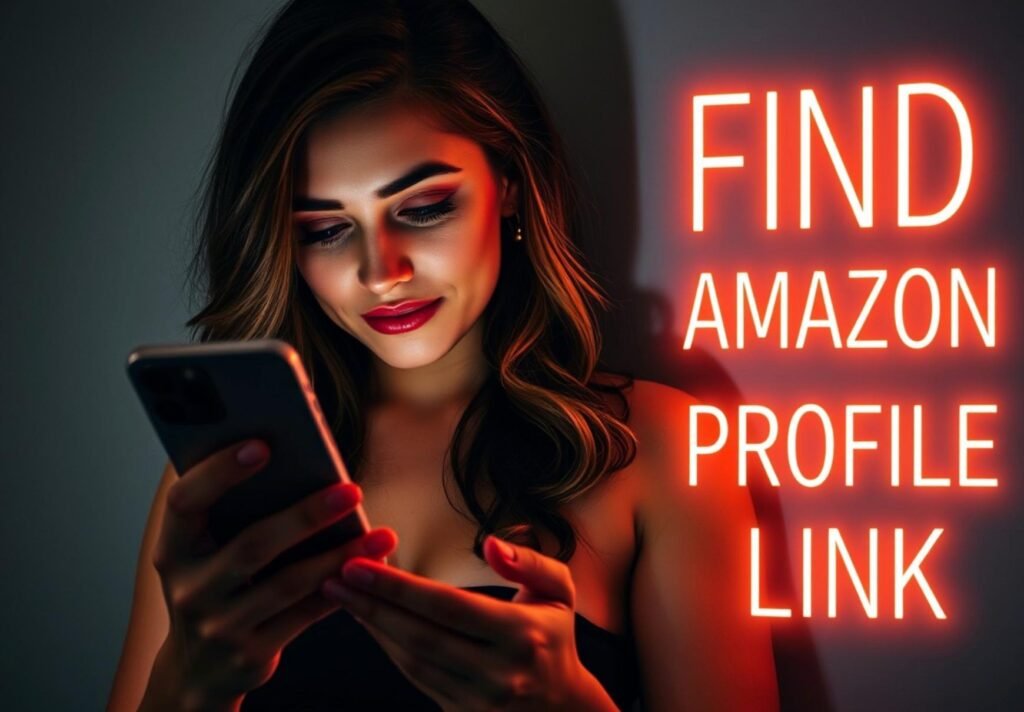
Step-by-Step Guide to Finding Your Amazon Profile Link
Step 1: Open the Amazon App
Start by launching the Amazon app on your smartphone. Ensure you’re logged into the account where you want to access your profile link.
Step 2: Navigate to Your Account
Tap on the menu icon (three horizontal lines) or the account icon, usually located at the bottom or top-right corner of the screen. From the menu, select “Your Account.”
Step 3: Access Your Profile
Scroll down and find the section labeled “Personalized Content” or something similar. Tap on “Your Profile.”
Step 4: Copy Your Profile Link
Once you’re on your profile page, locate the share icon (usually shown as three dots or an outward arrow). Tap it and select “Copy Link” or “Share Profile.” If you copy the link, you can paste it wherever needed.
Step 5: Test Your Link
To ensure you’ve copied the correct link, paste it into a browser and check if it leads to your public Amazon profile.
Troubleshooting Tips
- Can’t Find Your Profile Section?
If you don’t see “Your Profile,” try searching for “Profile” in the search bar within the app. - Facing Errors?
Log out of your account and log back in. Sometimes a refresh resolves minor issues. - Using a Browser Instead of the App?
Open Amazon.com in a browser, log in, and follow similar steps under “Your Account.”
Additional Tips for Sharing Your Amazon Profile Link
- Shorten Your URL:
Use tools like Bitly to create a shorter version of your link for easy sharing. - Make It Professional:
If you’re sharing your profile for business purposes, ensure your public activity is appropriate. For instance, hide wishlists or reviews that may not align with your professional image.
Frequently Asked Questions
Can I Customize My Amazon Profile Link?
No, Amazon does not currently allow customization of profile URLs. The link is automatically generated by the platform.
Is My Purchase History Visible in My Public Profile?
No, your purchase history remains private. Only information you’ve chosen to make public, like reviews or wishlists, will appear.
Can I Access My Profile Link on Desktop Instead of the App?
Yes, log in to Amazon.com, go to “Accounts & Lists,” and select “Your Profile” to find your link.
What Should I Do If My Profile Link Isn’t Working?
Check if your account is set to “Public.” If it’s private, others won’t be able to view your profile through the link. Update your privacy settings accordingly.
Conclusion
Now that you know how to locate your Amazon profile link in the app, you can easily share it whenever needed. Following these steps ensures a smooth and quick process every time. Start accessing and sharing your profile link today!
Ready to explore more tips and tricks for using Amazon like a pro? Share this article or leave a comment below with any questions!
