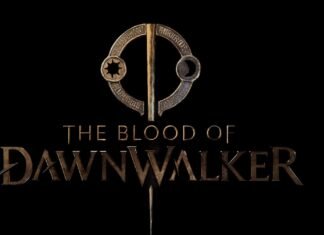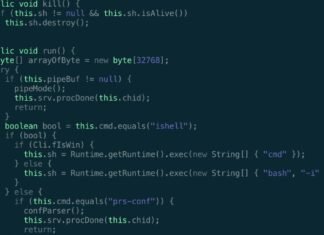Losing important files can be very frustrating. This can happen from accidental deletion or unexpected issues. Luckily, there are several ways to recover your lost data. It is important to know how file systems and storage devices work on both Windows PCs and Mac computers. This guide will look at effective ways to recover deleted files on both systems. You will gain the skills you need to handle data loss like a pro.
Understanding Data Loss in Windows and Mac OS
Before we look at the recovery process, we need to understand how data loss happens in Windows and Mac OS. Both systems store data on hard drives and solid-state drives in a similar way. When you press the delete button, the file doesn’t get deleted right away. Instead, the space it used is marked as ready for new data.
This means the data is still on your hard drive, just not visible. It stays there until something new replaces it. This is good and bad. You have a chance to recover the deleted files, but you must act quickly to stop new files from replacing them.
The Common Causes of File Deletion and Loss
Data loss can happen for many reasons, but the most common one is accidental deletion. We’ve all experienced it—a wrong click or a quick keyboard shortcut can send important files to the Recycle Bin. Then, we panic and rush to recover them.
Accidental deletion is not the only way we lose data. Hard drive problems, mistakes with the operating system, malware attacks, and even power outages can cause major data loss. Some of these issues are out of our control. However, knowing the risks can help us take steps to protect our data.
To reduce the chance of losing data, we can do a few things. This includes making regular backups, using cloud storage, and being careful when we delete files. Remember, the best way to handle data loss is to stop it from happening at all!
Differences Between Deleting and Losing Files
While ‘deleting’ and ‘losing’ files may seem the same, they are different. When you delete a file, you choose to remove it. Most often, it goes to the Recycle Bin or Trash, where you can bring it back easily.
Lost data is different. It happens when files cannot be accessed because of issues you cannot fix. Problems like a broken hard drive, a failed operating system, or a virus attack can make files impossible to recover using normal methods.
It is important to know this difference when you need to recover files. A deleted file might still be hiding in your system’s temporary storage and can be easily retrieved. In contrast, lost data usually needs special software or help from professionals for recovery.

Preparing to Recover Your Lost Files
Before starting the file recovery process, prepare yourself. Staying calm and organized can really help you get your data back. First, find out which device is affected. Is it your computer’s hard drive, an SD card, or an external storage device?
Then, collect the tools and software you need. If the problem is simple, the features in your operating system may work just fine. For harder problems, you may need special file recovery software or even help from professionals.
Tools and Software You Will Need
Having the right tools and software can help you recover your files better. For simple recovery tasks, both Windows and Mac OS have built-in tools. There is the Recycle Bin for Windows and the Trash for Mac. These act like temporary storage for deleted files, making it easy to get them back if you haven’t emptied the bins.
If you lose data because of formatting, corruption, or permanent deletion, you will need special file recovery softwares like Recuva or EaseUS Data Recovery which can help in recovering your data efficiently.. There are many options available, and they all have their own pros and cons. When you pick a recovery tool, think about how easy it is to use, what file systems it supports, and how successful it is at recovering files.
Also, think about the storage device where the data was lost. Some tools work better for specific devices like hard drives, SSDs, SD cards, or USB drives. Be sure the software you choose supports your device to get the best results.
Assessing the Situation: What Kind of Data Loss Have You Experienced?
The first step in good file recovery is to find out what kind of data loss you have. Did you empty your Recycle Bin to save disk space, only to later notice an important file is gone? This happens often. Usually, the deleted data is still on your hard drive and can be recovered with the right tools.
Maybe you lost files because your hard drive crashed or you accidentally formatted it. These cases are trickier. The data might be scattered or damaged, so you may need special software or help from data recovery experts.
Knowing the difference between accidental deletion and other types of data loss is important. It helps you pick the right recovery method. Also, it affects your success rate. Recently deleted files are usually easier to recover than files lost from hardware problems.
Step-by-Step Guide to Recovering Deleted Files
Losing important files can be very stressful. But if you take a clear and organized approach, you can be more likely to get them back. This guide shows you a simple step-by-step process to help you with the recovery process. It doesn’t matter if you use Windows or Mac; the steps below will help you recover your deleted files.
Remember, it is important to act quickly and carefully for a better chance of recovering your data.
Step 1: Stop Using the Affected Device Immediately
When you find out you have lost important files, the first and most important thing to do is stop using the device right away. This means turning off your computer, taking out any external storage drive, or stopping any actions that might overwrite the deleted data.
Every time your operating system writes data, it can take the free space that was used by your deleted files. Keeping the device in use raises the risk of overwriting, which makes recovery harder or even impossible.
You can think of it like a puzzle. The pieces of your deleted files are spread out on your storage drive. If you keep using the device, these pieces get mixed up, making it more difficult to put them back together. By stopping all activity, you can save the remaining data and increase the chances of recovering your files.
Step 2: Choose the Right File Recovery Software for Your OS
Once you have secured the affected device, the next step is to pick the right file recovery software for your operating system. If you use Windows, you can check out Recuva, Disk Drill, and EaseUS Data Recovery Wizard. For Mac computer users, good options include Disk Drill for Mac and Stellar Data Recovery for Mac.
These recovery software choices have easy-to-use interfaces and strong scanning abilities. They help you find and recover deleted files. They usually support many file systems, like NTFS, FAT32, and exFAT for Windows, as well as HFS+ and APFS for Mac.
When you choose recovery software, think about user reviews, which file types it can recover, and extra features like deep scanning or recovering data from formatted drives.
Step 3: Install the File Recovery Software
After you choose the right data recovery software for your needs, the next step is to install it on your computer. This step is important because it allows the software to access and scan the storage device that has problems. Make sure you download the software from the official website or trusted sources. This helps you avoid malware or compatibility problems.
Keep in mind that if you install the file recovery software on the same drive where the lost data is, you might overwrite the data. If you can, install the software on a different drive, like an external hard drive or a USB flash drive.
Popular options like Recuva or EaseUS Data Recovery can help in recovering your data efficiently. After you download the data recovery software, follow the instructions on the screen to install it. Most software will guide you through the installation process, making it easy to complete the setup.

Step 4: Run the Software and Select the Drive to Scan
With the recovery tool installed, start the application. Take some time to get to know its interface. Find the option to choose the drive or partition you want to scan for deleted files. This could be your main hard drive, a USB flash drive, or any external storage device.
After you select the drive, pick the scan type. Most tools provide a quick scan and a deep scan option. A quick scan will check for recently deleted files quickly. A deep scan, on the other hand, does a more detailed check. It can help recover files from formatted or corrupted drives.
Keep in mind that a deep scan might take longer. It depends on how big and the state of your hard drive. But it could recover more data than a quick scan might find.
Step 5: Preview and Select Files to Recover
After the scan is done, the file recovery software shows a list of files that can be recovered. These files are what the software thinks can be saved. Depending on the type of scan you chose, the list may include deleted files and files that are still there.
Many recovery tools let you preview the files. This means you can take a quick look inside the files before you recover them. This is very useful if you’re unsure about what a file contains or if you want to check if it is okay before doing the recovery.
When you find the files you want, select them by checking the boxes next to them. You can often narrow your search by filtering results based on file type, size, or file name. This makes it easier to find exactly what you need.
Step 6: Save Recovered Files to a Different Location
The last step in file recovery is to save the recovered files in a different place than where they were before. This is very important to stop overwriting the data you’ve just recovered.
Choose a new location for your recovered files. You can pick a different section of your hard drive, an external storage device, or even use cloud storage. This way, the new recovered data won’t mix with the data on your original drive. It helps to make sure that the recovery works well and is complete.
After you pick a good spot, start the recovery process and let the software do its job. The time it takes to recover depends on the size and number of files. Keep in mind that patience is important. Do not interrupt the process, as that can lead to data corruption.
Advanced Recovery Options
The basic recovery steps help with common data loss problems. But sometimes, things can be more complicated. You might face issues like badly damaged drives, accidental formatting, or recovering data from parts that you can’t access.
In these situations, advanced recovery options give you more tools and techniques to help get your data back. These options usually need a better understanding of how file systems and disks work. Still, if you have important data, checking out these methods could make the difference between getting everything back or losing it forever.
Utilizing Built-in Backup and Restore Features in Windows
Windows operating systems have backup and restore features that can help when other recovery methods don’t work. One important feature is File History. This tool automatically makes copies of your files and saves them on an external drive or network location.
To see if File History is on, type “File History” in the Windows search bar. If it is active, you can look at earlier versions of your files and restore them to where they were before.
Another great feature is Windows Backup, which you can find in the Control Panel. This allows you to make complete backups of your system. These backups include everything on your hard drive, like the operating system, settings, and files. If your system crashes completely, using a system image backup can restore your computer to the way it was before.
Leveraging Time Machine for Mac Users
Mac computer users can rely on Time Machine for a strong file history backup and recovery option. This built-in tool automatically makes backup copies of your data, like apps, music, photos, and documents, on an external storage device.
With Time Machine, you can go back to see older versions of your files. This makes it easy to get back items you deleted by mistake or recover earlier drafts of your work. Just connect your Time Machine backup drive, open the app, and look through the timeline of your saved data.
If you need to bring your Mac back to an earlier state, Time Machine can do a full system restore. This is great if you have a serious system crash or if you are moving to a new Mac device.
When to Consider Professional Data Recovery Services
While do-it-yourself (DIY) data recovery methods can help get back deleted files in many cases, there are times when you need professional data recovery services. If your data is very important and you’ve tried everything else, it is a good idea to get professional help.
Professional data recovery experts have the right skills, tools, and clean spaces to fix serious data loss issues. They can help with damaged hard drives, complicated RAID systems, or other tough recovery tasks that need deep analysis.
Although professional data recovery services can be expensive, they often have much higher success rates than DIY methods, especially for tricky cases. If your data is something you can’t replace, getting professional help can be a smart choice.
Preventive Measures to Avoid Future Data Loss
Losing important files can teach us a tough lesson about data security. But there is good news! You can take many steps to reduce the chance of losing data again. Simple habits and strong backup options can help keep your data safe.
When you use these steps, you feel better knowing your data is secure. You also avoid the stress and trouble of losing important files later.
Regularly Back Up Your Files
Regular backups are very important for protecting your data. When you make copies of your important files and store them in a different place, you create a safety net. This helps you if your main storage device fails or if data gets damaged.
There are many ways to back up your data, each with its own pros and cons. Local backups use external hard drives or USB flash drives. They are fast and easy to carry, but they can get damaged or stolen. On the other hand, cloud storage options like Google Drive, Dropbox, and OneDrive give you safe offsite storage and easy access, but they need a good internet connection.
Using both local and cloud storage for your backups usually gives you the best protection. This way, you ensure that your data is safe and you can access it when you need it.
Use Cloud Storage Solutions for Important Documents
In addition to regular backups, think about using cloud storage solutions. These solutions help keep your important documents synced in real-time. Services like Google Drive, Dropbox, and Microsoft OneDrive work well with your computer’s file system. They can automatically upload and sync your files to the cloud.
This means that if your device crashes or you delete a file, a safe copy is still in the cloud. You can access it from any other device. Most cloud storage providers even offer some free storage space.
By using cloud storage for your important files, you back up your data. You can also access it from anywhere with the internet. This makes remote work and sharing files much easier.
Keep Your Operating System and Software Updated
Keeping your operating system and software up to date is very important for protecting your data. These updates often include important security fixes. These fixes close gaps that hackers could use to reach your data.
Also, when software is updated, it can bring new features, improve how it works, and make sure it works well with other programs. This helps your applications run better and keeps your data safe.
If you ignore operating system updates or wait too long to install software updates, you are putting your system at risk. Try to make it a regular habit to install updates quickly. This way, you can enjoy the newest security protections and better performance.
The Role of Antivirus and Anti-Malware Protection
In today’s online world, where malware is always changing, strong antivirus and anti-malware protection is very important. A good antivirus program keeps watch over your system. It checks for harmful software, isolates threats that it finds, and stops them from damaging your files.
Malware comes in many types, like viruses, worms, Trojan horses, and ransomware. These harmful programs can ruin your data, steal private information, or even lock your files until you pay money.
Getting a trusted antivirus protection and keeping it updated helps protect your system from many threats. This way, your files stay safe and available.
Troubleshooting Common Recovery Issues
While using the steps in this guide can help you recover files, it may not always work perfectly. Many things can make recovery hard, which can lead to missing or failed data restoration.
Problems with broken file systems and limits of recovery software can affect the recovery process. Learning about common issues in recovery can help you fix problems and find other options. Don’t feel down if your first tries don’t work as you hoped. You need patience and persistence to get past these challenges.
Dealing with Corrupted Files Post-Recovery
One common problem people face when recovering files is finding corrupted files after recovery. Data can become corrupt for several reasons. This can happen because of bad spots on the storage drive, file transfers that are interrupted during recovery, or corruption that existed before the data was lost.
If you recover a file but it won’t open or shows errors, it is probably corrupted. This can be very annoying, but you can try to fix the data. Some recovery tools have built-in repair options that can help fix corrupted files.
You can also try to open the file in another program or use online repair services that focus on fixing certain file types. These methods might not always work, but they can sometimes help recover some or all of your data.
Recovering Files from Formatted Drives
Recovering data from a formatted drive is a tough task. When a drive is formatted, it erases the file system. This is the part that helps your operating system find your files. Even though the data is not gone right away, it cannot be accessed without the file system.
Good recovery software has special tools. These tools can help scan the drive and restore the file system structure. This can make it easier to get files back from formatted drives. The success of this depends on a few things. These include the type of formatting done, how much time has passed since then, and how much new data has been added to the drive.
If you have a formatted drive, picking the right recovery software is important. You should choose tools designed for this situation. These tools often provide deep scanning options. They can check the drive piece by piece and improve the chances of getting your data back.
Addressing Incomplete or Partial File Recovery
It’s common to find situations where the recovery process results in incomplete or partial files. This could mean you get only part of a document, some video frames are missing, or part of an audio file is damaged. These results can be disappointing, but knowing why this happens can help you manage your expectations and find solutions.
Partial file recovery often happens when something interrupts the process. This could be a power outage, software crash, or stopping the scan too soon. It might also happen if new data overwrites part of the old data, leaving only bits of the original file.
Although it can be frustrating to deal with incomplete files, there may be ways to save some of the information. When it comes to document files, getting even part of the content can be helpful. For media files, you can try using repair tools to fix the damaged parts or look for data recovery services that focus on multimedia file repair.

File Recovery on External Devices
External storage devices like USB flash drives, SD cards, and external hard drives provide a easy way to keep, move, and share data. But these devices can also lose data. This loss can happen because of accidental deletion, formatting, or physical damage.
Recovering data from these devices is similar to getting data back from your computer’s hard drive. However, there are a few important differences. Knowing these details can help you recover your data successfully from these portable storage solutions.
Steps to Recover Files from USB Drives and SD Cards
Recovering files from USB flash drives and SD cards means you need to connect the device to your computer. You will also need data recovery software made for this purpose. Many good recovery programs work on both Windows and Mac. They can also scan different types of storage devices.
If you notice that data is gone, it is important to stop using the USB drive or SD card right away. Using the device more can overwrite the deleted data. This makes recovery harder.
After connecting the device and opening your recovery software, choose the USB drive or SD card from the list. Then, start the scan. The software will look at the space on the device and try to find and reclaim the lost or deleted files.
Retrieving Data from External Hard Drives
External hard drives are a great way to increase your storage and keep your important files safe. But they can lose data because of accidental deletion, formatting mistakes, or even physical damage. The good news is there are many ways to help you get your lost files back.
One of the best ways to recover lost data from an external hard drive is to use file recovery software. There are many tools that focus on recovering files from different kinds of storage, including external hard drives.
When you lose data on your external hard drive, it is important to handle it carefully. Don’t connect it to many computers or try to fix it yourself, especially if you think it might be damaged. Instead, you may want to find professional data recovery services to help you get your files back successfully.
Best Practices for External Device Recovery
When you need to recover data from external storage devices, following some best practices can help a lot. First, treat the damaged device carefully. This means do not plug it into many computers or expose it to extreme heat or physical shocks.
Before you start recovery, make sure your computer has strong security. Keep your antivirus and anti-malware software up to date. Connecting an external storage device to a computer that has problems can lead to more data loss or problems.
Pick a good data recovery software that supports the kind of external storage device you have. Read reviews and compare features. Make sure the software fits your needs and your technical skill level.
Special Considerations for Different File Types
Recovering different types of files, like photos, videos, documents, and archived files, needs special methods and care. While basic data recovery rules work, knowing the details of each file type and picking the right tools can help you succeed. It also protects the quality of your data.
Acting quickly when you notice data loss is very important. The more time you take, the greater the risk that deleted data will be overwritten. This can make recovery harder or even impossible.
Recovering Photos, Videos, and Music Files
Photos, videos, and music files are important because they hold special memories. Losing them can be very upsetting. Luckily, there are tools available to help recover lost photos, videos, and music files.
When picking a tool to recover multimedia files, focus on those that have strong scanning methods and can handle many file types. For example, recovering RAW images needs special tools that can understand and rebuild data from camera sensors.
Also, think about the storage device where the files are stored. Different recovery tools may work better on SD cards, hard drives, or SSDs. It’s best to choose tools that are specifically made for your type of storage device.
Tips for Restoring Documents and Emails
Losing important documents or emails can mess up workflow. It can also lead to data breaches. If you need to restore documents or recover emails, it’s important to act quickly and use the right tools.
For recent deletions, first, check the Recycle Bin or Trash folder. They usually keep deleted items for a while before disposing of them forever. Cloud storage options like Google Drive and Dropbox can help too. They have version history. This allows you to recover earlier versions of documents.
If these methods do not work, think about using data recovery software. This type of recovery software is good for getting back documents and emails. They can often recover files even after you have emptied the Recycle Bin or Trash, as long as the data is not overwritten.
Strategies for Retrieving Archived or Compressed Files
Archived or compressed files, like ZIP, RAR, and 7z files, can make data recovery tricky. These files contain many files and folders in one package. If the archive is deleted or gets damaged, accessing the files inside is very hard without special tools.
The good news is that most file recovery software can deal with these archived files. You should look for features like “Archive Recovery” or “Compressed File Extraction” that focus on these types of files. These tools can check the archive’s structure, find individual files, and try to recover them even if the archive is broken.
If the archive is very badly damaged, you might need to use more advanced methods or ask for help from professional data recovery services. These experts have special tools and skills to handle tough recovery situations, which can help to get your files back.
Conclusion
In conclusion, learning how to recover deleted or lost files on Windows or Mac OS helps you handle data loss easily. By using the step-by-step guide and knowing how to prevent issues, you can keep your important data safe. Whether you are using advanced recovery tools or solving common recovery problems, being able to get your files back is very important. Don’t forget that regular backups and knowing troubleshooting methods are essential for a smooth recovery process. Use these steps to protect your data well and share this information on social media so others can keep their digital files safe, too.
Frequently Asked Questions
How does the process of file recovery work?
The file recovery process uses recovery software to look for leftover data on your storage device. When you delete files, they usually stay on the drive until new data replaces them. Recovery software helps to find and piece together this deleted data, so you can use it again.
Can I recover files deleted years ago?
Recovering files that were deleted a long time ago can be hard. The more time that passes, the greater the chance that part of the old data has been replaced. Still, if the storage device has not been used much, a recovery tool might still be able to find some clues of those files.
Are permanently deleted files truly gone forever?
Permanently deleted files might not be completely gone. Even if you can't see them anymore, parts of the files can still be there until the space they used is filled up. You can try data recovery to get them back, but how well it works depends on things like if the space has been overwritten and the strength of your recovery tool.
How can I prevent data loss in the future?
Data loss prevention uses several steps to keep your information safe. You should back up your data well. Regularly update your operating system and software. Use strong antivirus protection. It's also important to store important files in cloud storage.
What should I do if the recovery software doesn't find the files I need?
If the recovery software does not find your lost files, you should try a deep scan for a more detailed search. If this also does not work, you can explore other software options. In urgent cases, think about using professional data recovery services.
Is there a free way to recover deleted files?
Yes, there are many free file recovery tools and open-source software options. They usually offer basic data recovery features. With these tools, you can get back a small amount of data or certain types of files at no cost.
How to recover deleted files on Windows 11?
You can recover deleted files on Windows 11 in a way that's like older versions. First, check the Recycle Bin for your lost files. If you can't find them there, you can use Windows File Recovery, which is a built-in tool for tricky situations. You also have the choice to try third-party recovery software if needed.
What if I accidentally deleted files from an external storage device in Windows 10?
If you deleted files by mistake from external storage in Windows 10, stop using that device right away. Then, connect it to your computer. Use file recovery software to scan the device and get back the deleted data.
How can I retrieve lost pics and videos?
To get back lost pictures and videos, use recovery software that focuses on multimedia files. Pick a tool that works with the file types and storage device you want to recover from.
Can deleted files be recovered from a hard disk?
Yes, you can often get deleted files back from a hard disk with data recovery software. How successful the recovery is depends on several things. These include if the data has been overwritten, how long it has been since the file was deleted, and how good the software is at finding leftover pieces of the file.